Spotify User Data Report
SHAREPOINT INSTALLATION INSTRUCTIONS
If you’ve not already downloaded your Spotify data, you can request a copy of your data here - https://www.havensconsulting.net/spotify-report-instructions
To replace the demo data with your own data you will need to upload your downloaded and unzipped Spotify data to a SharePoint site folder.
Log into your Microsoft SharePoint portal
Navigate either to:
An existing SharePoint site (1)
Or, a newly created SharePoint site (2)
If creating a new site - create a teams site with default settings (3)
Navigate to the Documents section of the SharePoint site (4)
Drag-and-drop or use Upload to add the unzipped Spotify MyData folder to the Documents section (5)
Make sure it is placed in the root Documents folder
After adding the data, you should have a resulting file path of Documents > MyData > {various data files} (6)
Copy the root URL File Path and paste that into the parameter in the template app. Example: https://havensconsulting.sharepoint.com/sites/SpotifyReport
Consulting & Training
We provide many consulting services related to Power BI or Excel reporting. Including everything from Data Acquisition with Power Query, Data Modeling, or Visualization & Design.
Our services range from customized co-development, to structured training depending on the client's needs.
Articles & Videos
We also have numerous articles, videos, and other content we publish multiple times a month on various media platforms.
Many of these articles showcase great practices, techniques, or other important information related to Power BI or Excel.